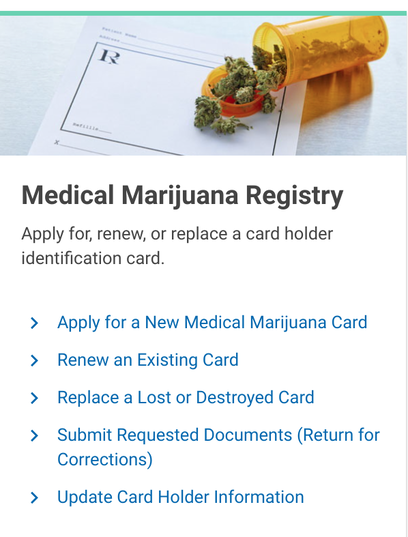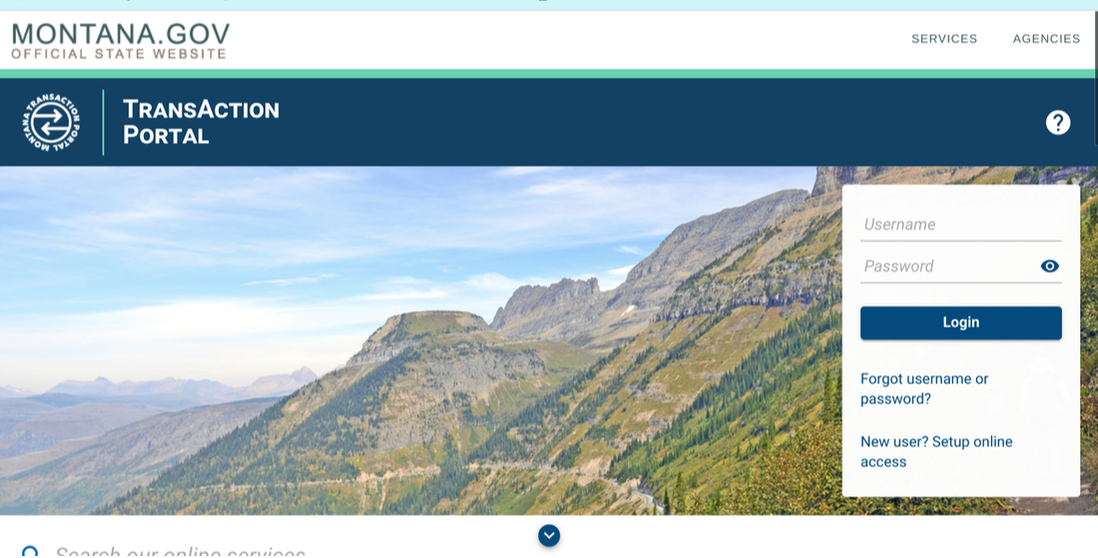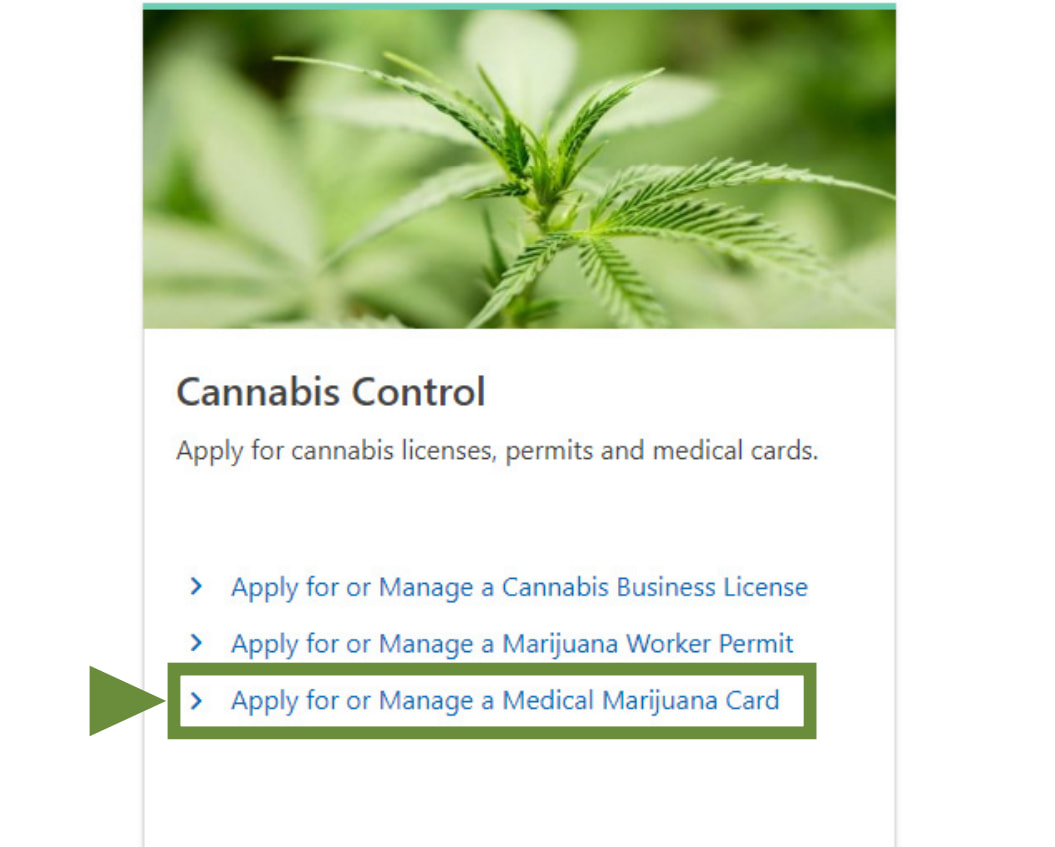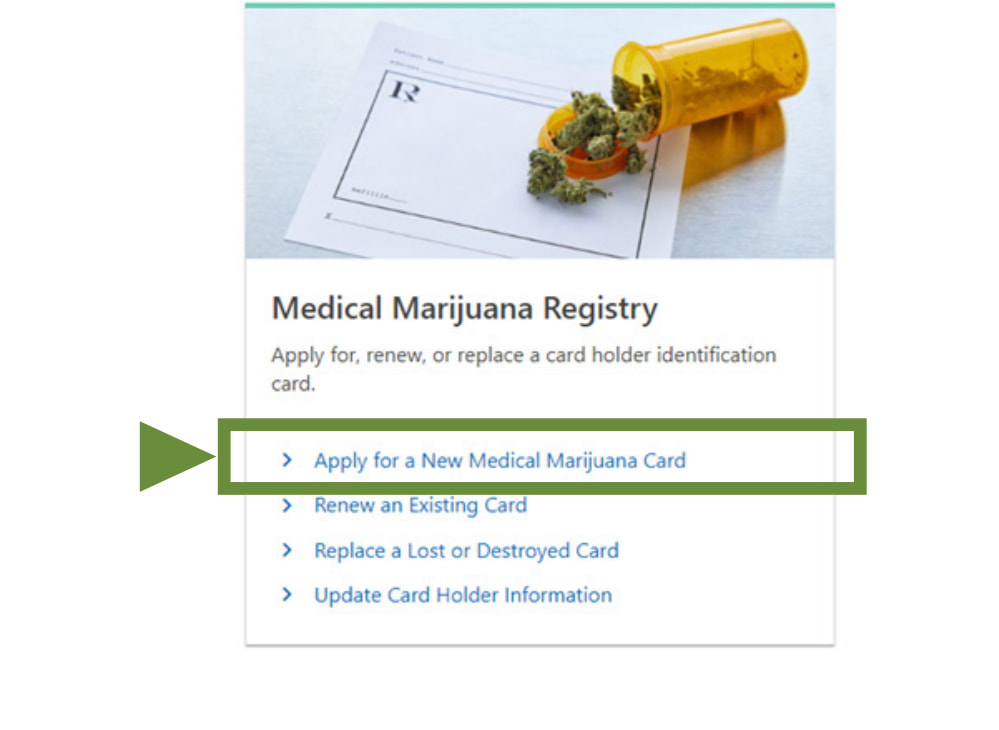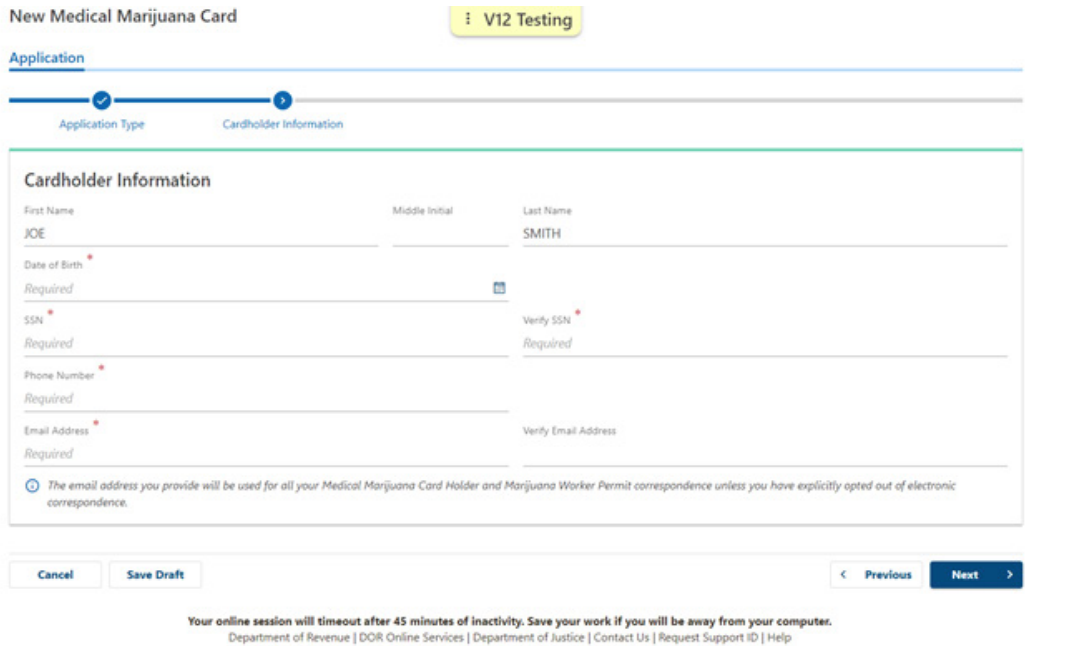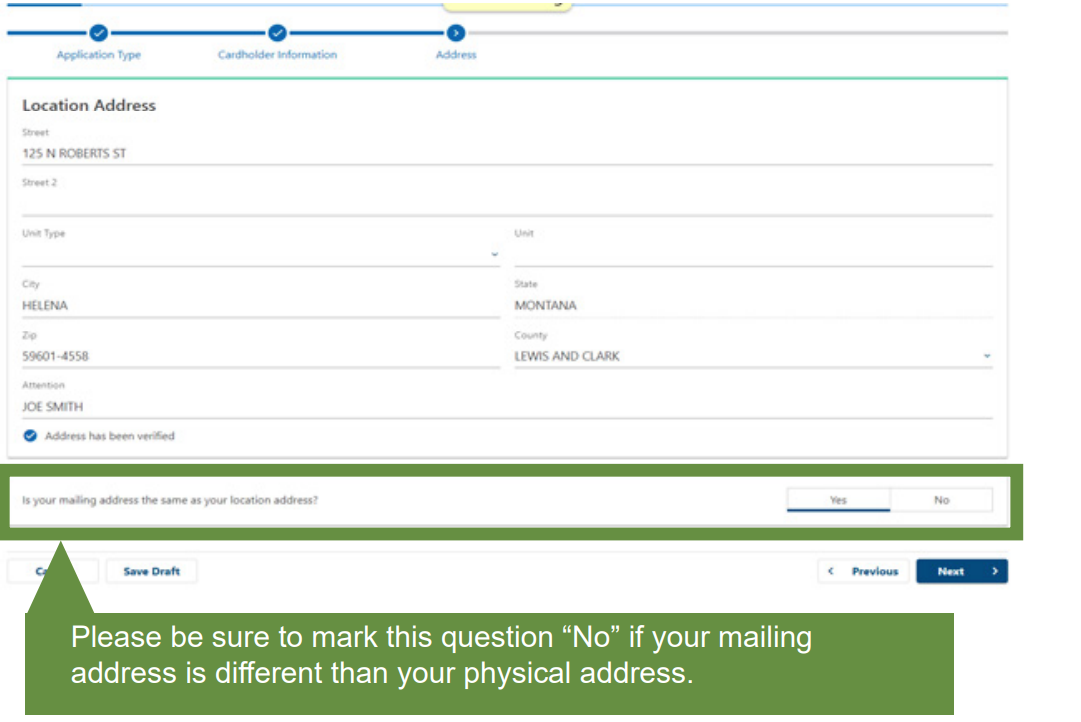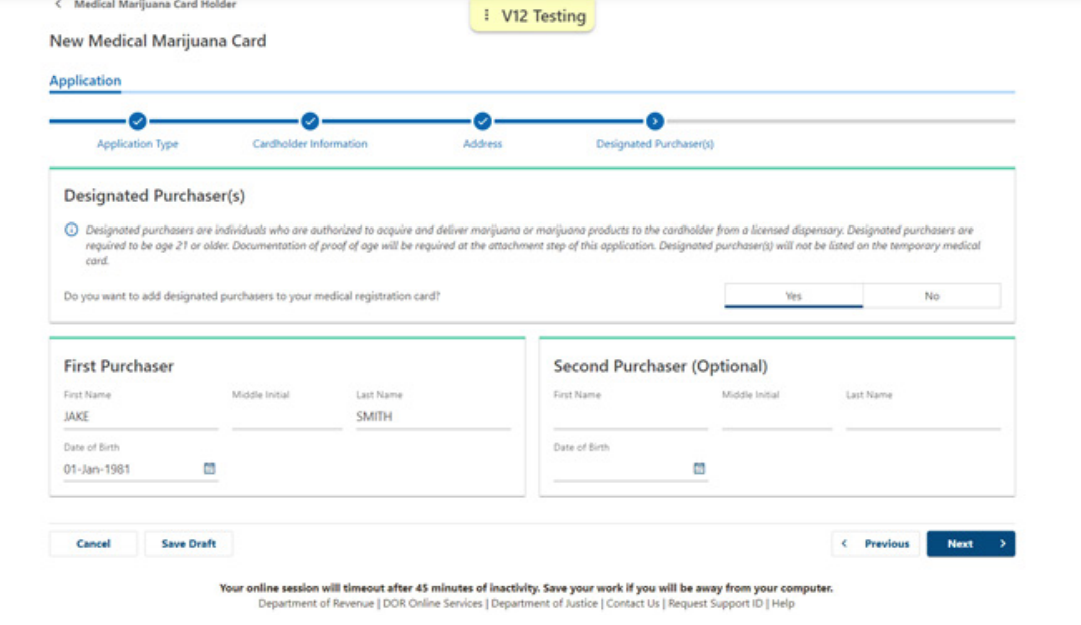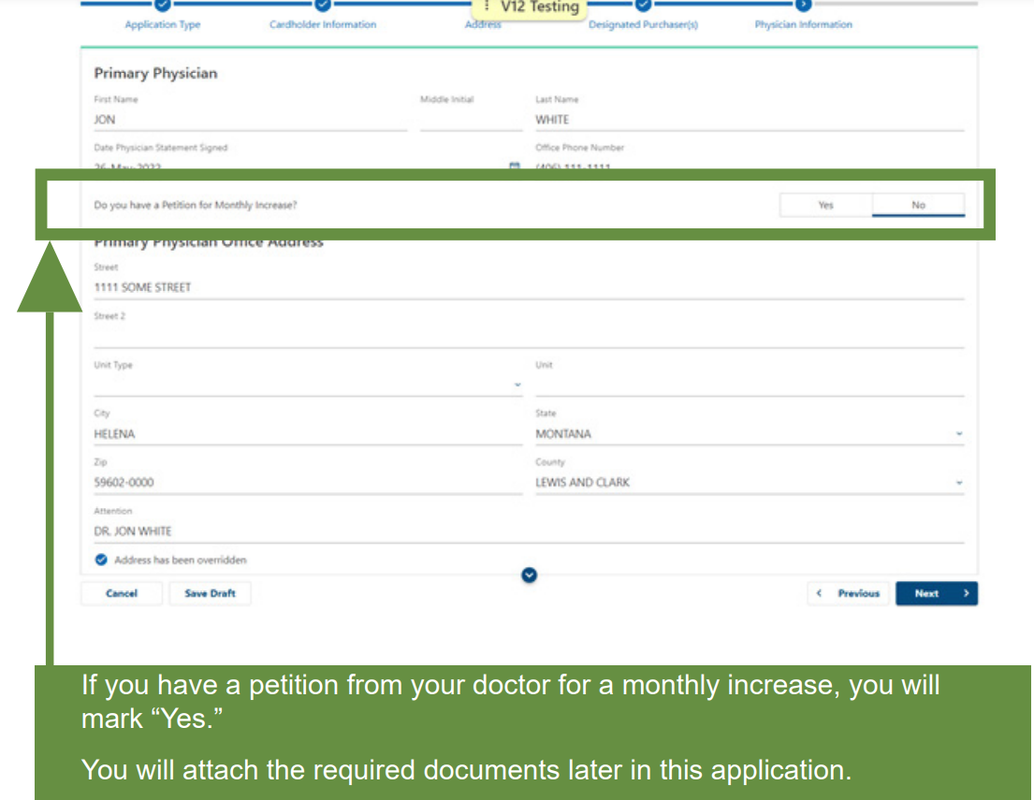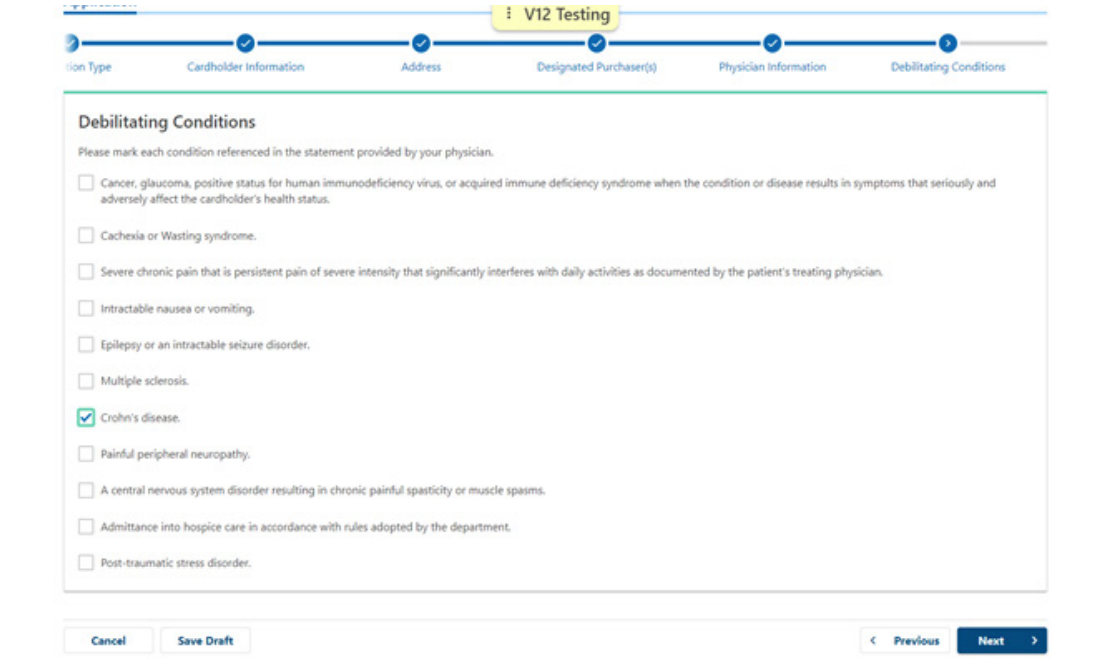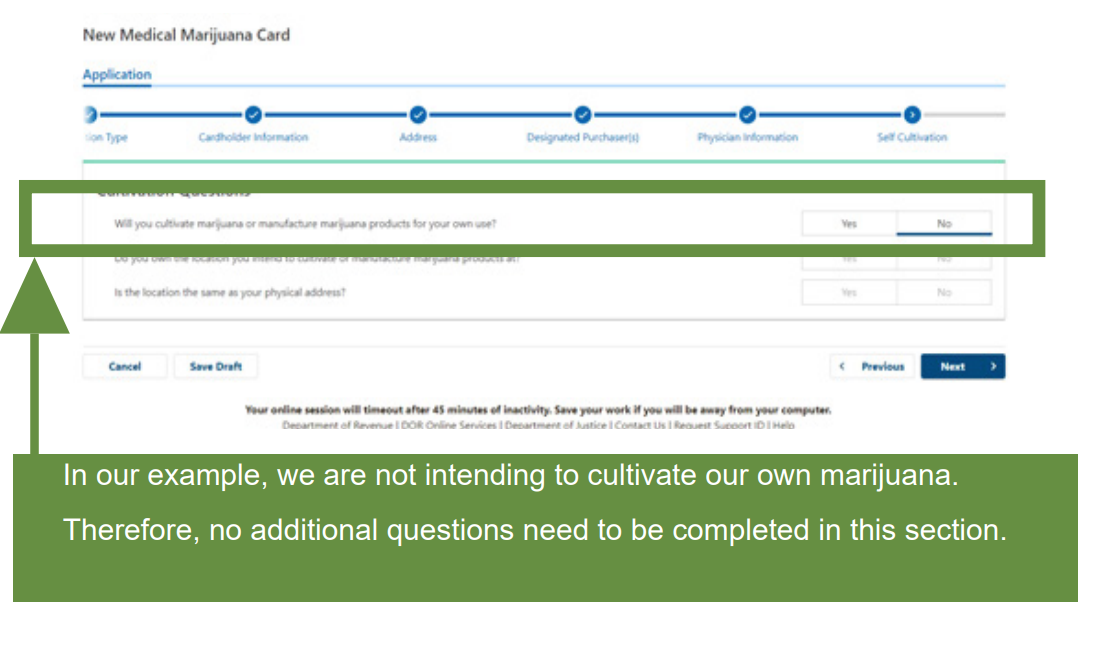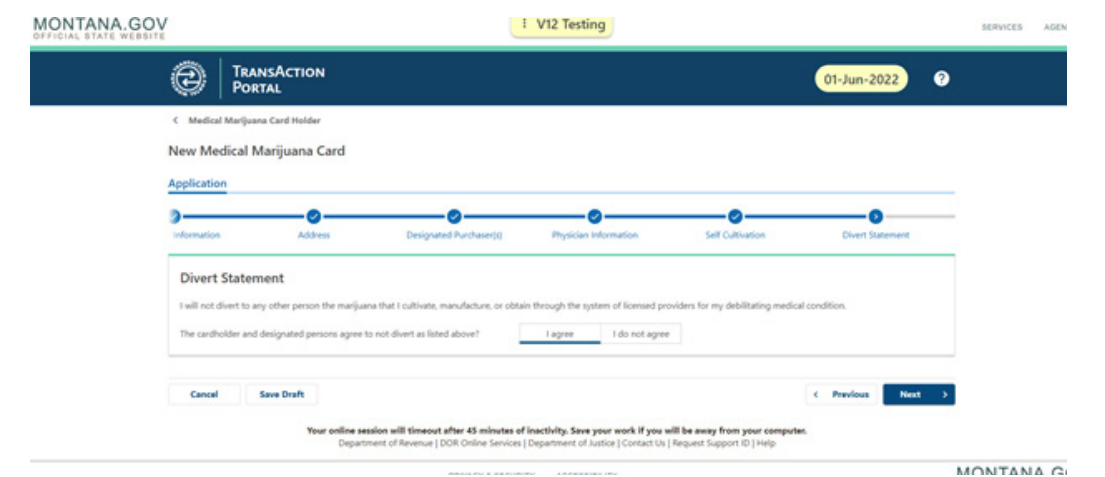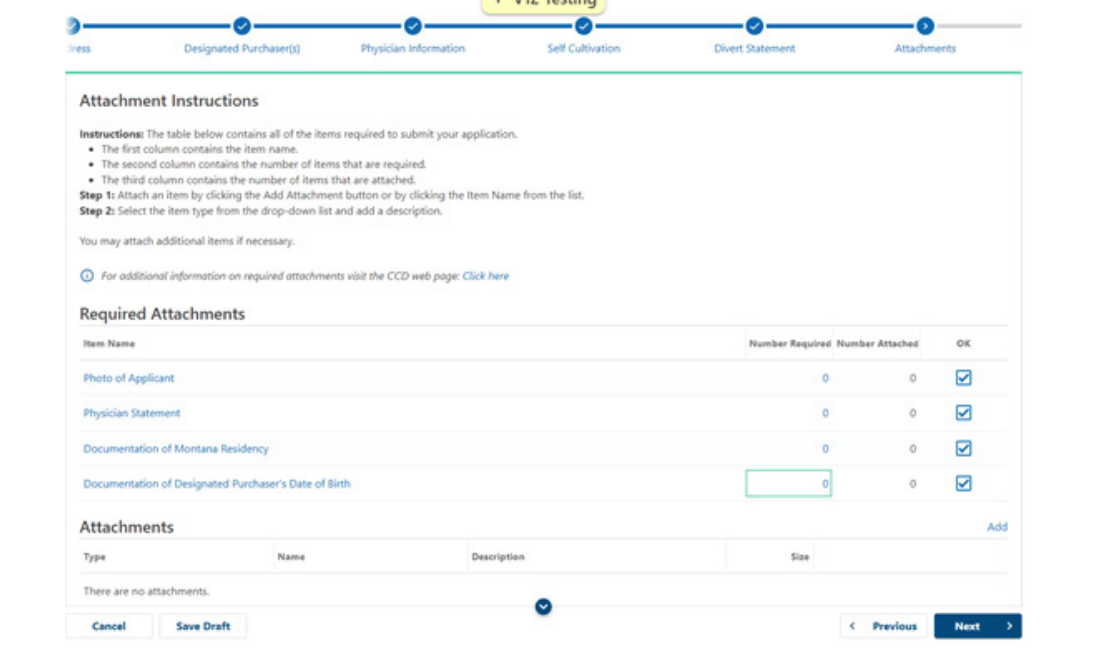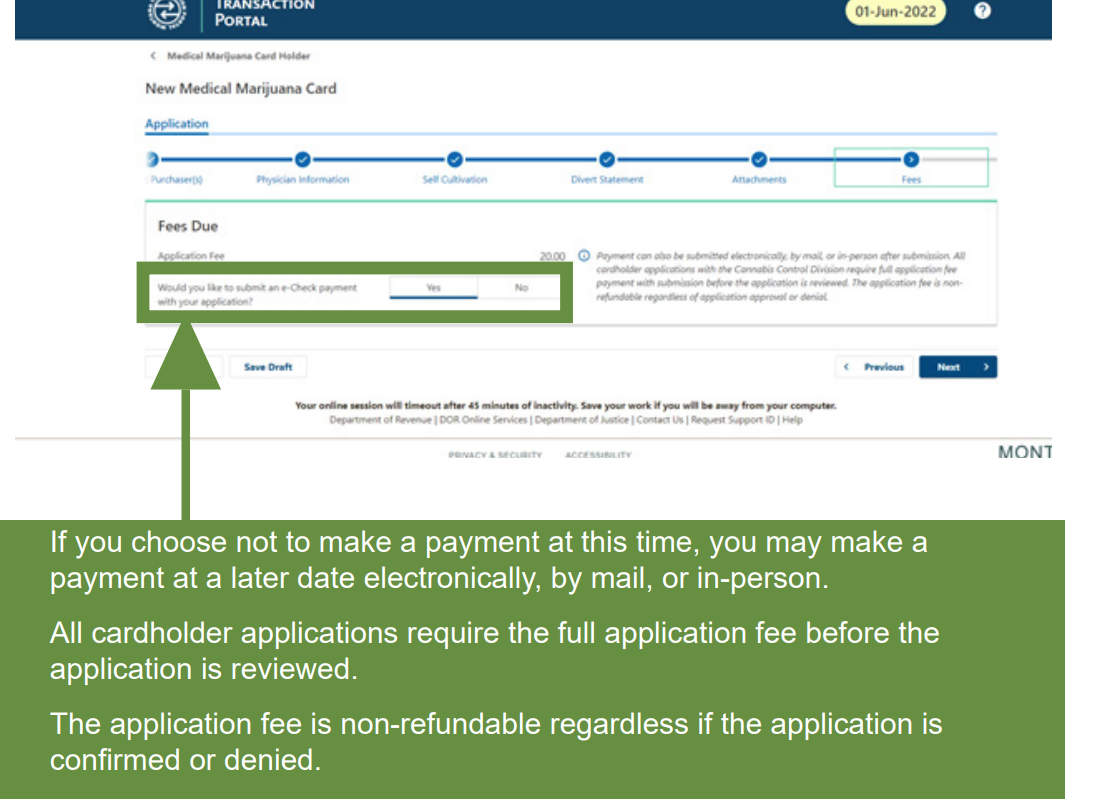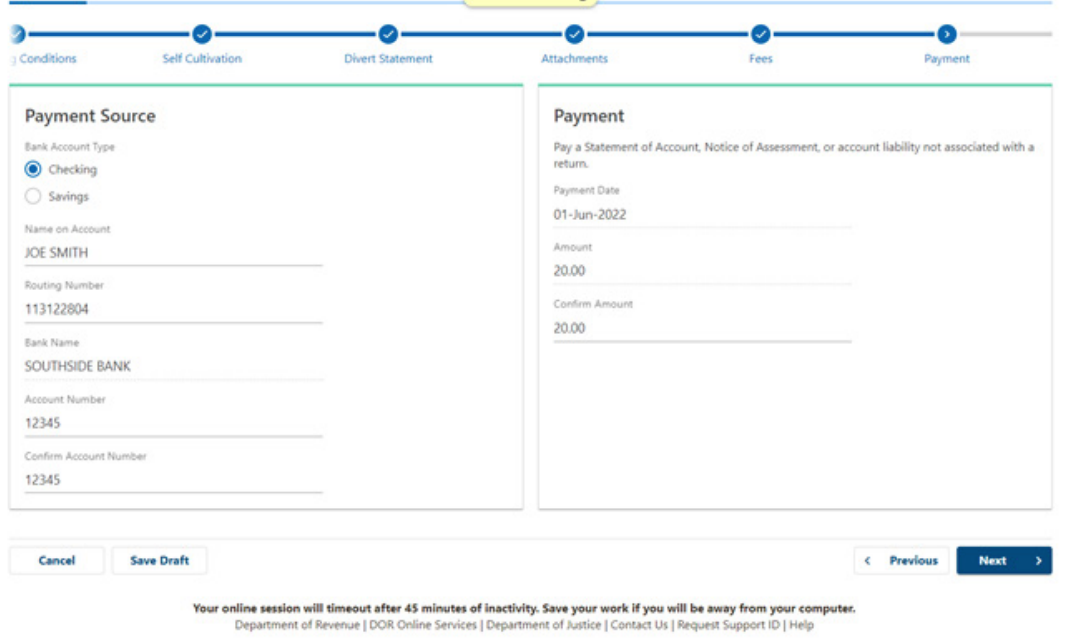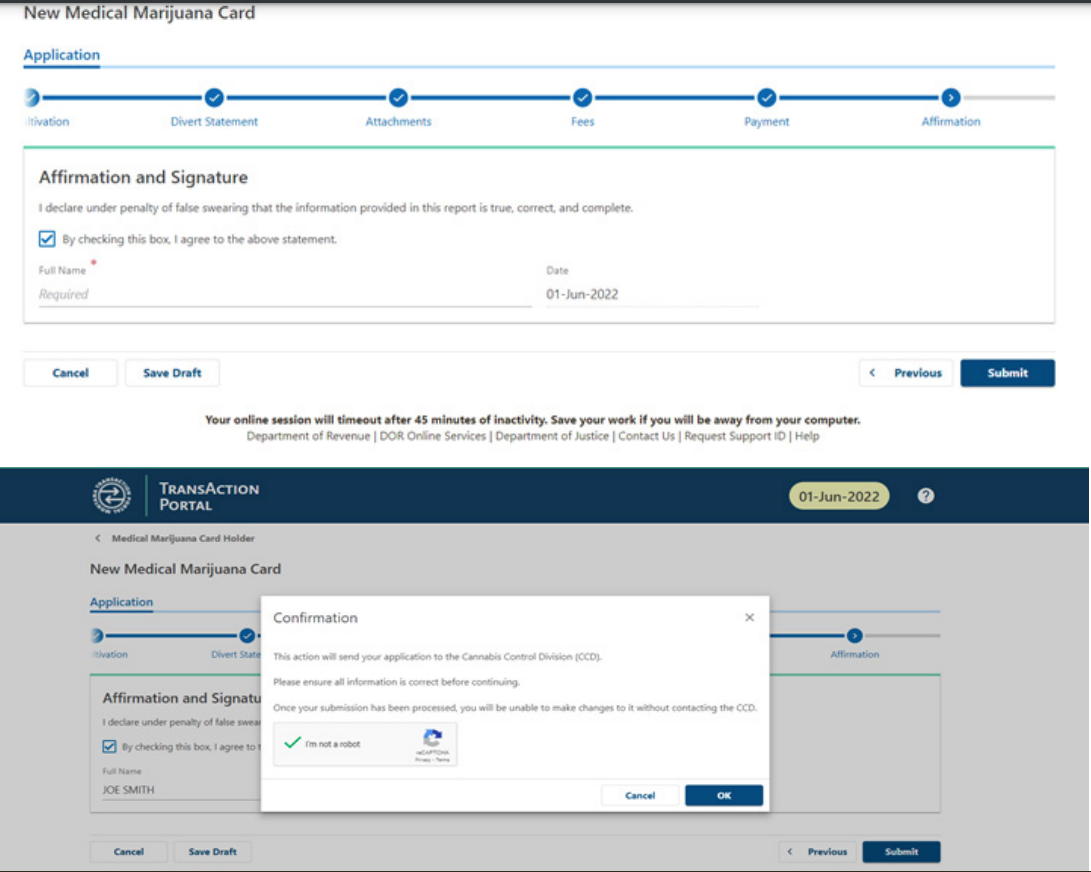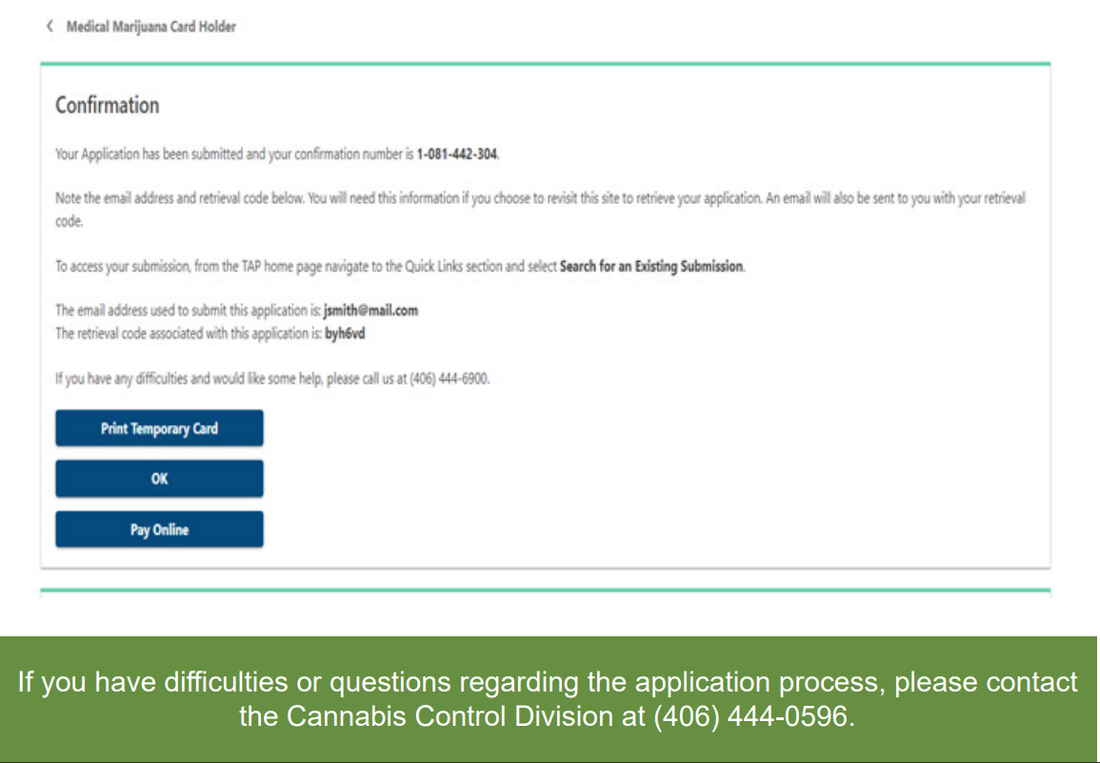Helpful tips;
|
Card Renewal for returning medical patients
|
LINKS TO IMPORTANT SITES NEEDED TO COMPLETE YOUR APPLICATION ARE ATTACHED THROUGHOUT THIS INFORMATIONAL PAGE (SIMPLY HOVER YOUR MOUSE OVER COLORED WORDS). AT THIS TIME WE WILL ANSWER BASIC QUESTIONS REGARDING THE APPLICATION PROCESS BUT WE DO NOT REGISTER OR MAINTAIN YOUR CARD INFORMATION.
******ALL CLIENTS ARE RESPONSIBLE FOR THEIR CARDS, CARD UPDATES, RENEWALS AND EXPIRATION DATES******
HOWEVER we are happy to help you through the process, so please feel free to give us a call at 406-228-4202 or stop in at our Glasgow, MT location during our regular business hours!
******ALL CLIENTS ARE RESPONSIBLE FOR THEIR CARDS, CARD UPDATES, RENEWALS AND EXPIRATION DATES******
HOWEVER we are happy to help you through the process, so please feel free to give us a call at 406-228-4202 or stop in at our Glasgow, MT location during our regular business hours!
Applying for a
New Medical Marijuana Card (Adult Application)
Step 1: Access the TransAction Portal (TAP)
Step 2: Click "Apply for a New Card" on the more options screen. Step 3: Select Application Type
Step 4: Provide Your Cardholder Information
Step 5: Provide Your Address Information
Step 6: Designate Purchasers
Step 7: Provide Your Physician Information
Step 8: Select Your Debilitating Conditions
Step 9: Answer the Cultivation Questions
Step 10: Read and Acknowledge the Divert Statement
Step 11: Provide Required Documents as Attachments
Step 12: Review Fees
Step 13: Provide Payment Information
Step 14: Affirm and Sign
Step 15: Confirmation Screen and Records
New Medical Marijuana Card (Adult Application)
Step 1: Access the TransAction Portal (TAP)
Step 2: Click "Apply for a New Card" on the more options screen. Step 3: Select Application Type
Step 4: Provide Your Cardholder Information
Step 5: Provide Your Address Information
Step 6: Designate Purchasers
Step 7: Provide Your Physician Information
Step 8: Select Your Debilitating Conditions
Step 9: Answer the Cultivation Questions
Step 10: Read and Acknowledge the Divert Statement
Step 11: Provide Required Documents as Attachments
Step 12: Review Fees
Step 13: Provide Payment Information
Step 14: Affirm and Sign
Step 15: Confirmation Screen and Records
Step 1: Access the TransAction Portal
1. Access the TransAction Portal (TAP) at https://tap.dor.mt.gov
2. Scroll down to the Cannabis Control card and click on “Apply for or Manage a Medical Marijuana Card.”
2. Scroll down to the Cannabis Control card and click on “Apply for or Manage a Medical Marijuana Card.”
Step 2: Apply for a New Card
You will now be on a second navigation screen with more options.
1. Scroll to the Medical Marijuana Registry card and click “Apply for a New Medical Marijuana Card.”
1. Scroll to the Medical Marijuana Registry card and click “Apply for a New Medical Marijuana Card.”
Step 3: Application Type
You should now be on the Application Type Screen.
1. Select the type of card you are applying for. Your options are:
Adult Application - For cardholders 18 or older
Minor Application - For cardholders under 18
2. Click the “Next” button to continue to Cardholder Information.
Please Note:
This guide will walk you through the application process for an adult application. Applying for a cardholder on behalf of a minor may include additional steps and require additional documents not shown in this guide.
This guide will walk you through the application process for an adult application. Applying for a cardholder on behalf of a minor may include additional steps and require additional documents not shown in this guide.
Step 4: Cardholder Information
You should now be on the Cardholder Information Screen.
Complete every required field as marked with a red asterisk (*):
1. First and Last Name
2. Date of Birth
3. Social Security Number (Entered Twice)
4. Email Address (Entered Twice)
5. Phone Number
Click the “Next” button to continue to Address Information.
Complete every required field as marked with a red asterisk (*):
1. First and Last Name
2. Date of Birth
3. Social Security Number (Entered Twice)
4. Email Address (Entered Twice)
5. Phone Number
Click the “Next” button to continue to Address Information.
Step 5: Address Information
You should now be on the Address Screen.
Fill out your complete physical address information.
If your mailing address is different than your physical address, answer “No.” This will provide you with a form to enter your mailing address.
Both mailing and physical address are required.
Click “Next” to continue to Designated Purchasers.
Fill out your complete physical address information.
If your mailing address is different than your physical address, answer “No.” This will provide you with a form to enter your mailing address.
Both mailing and physical address are required.
Click “Next” to continue to Designated Purchasers.
Step 6: Designated Purchasers
You should now be on the Designated Purchaser(s) Screen
With a new medical marijuana card or a renewal card, the cardholder may designate up to two other individuals to acquire and deliver medical marijuana to the cardholder.
All designated purchasers must be 21 years of age or older.
1. Complete the required fields shown on the screen for each purchaser.
2. Click the “Next” button to continue to Physician Information.
With a new medical marijuana card or a renewal card, the cardholder may designate up to two other individuals to acquire and deliver medical marijuana to the cardholder.
All designated purchasers must be 21 years of age or older.
1. Complete the required fields shown on the screen for each purchaser.
2. Click the “Next” button to continue to Physician Information.
Step 7: Physician Information
You should now be on the Physician Information Screen
1. Complete all of the required fields on this screen.
2. Click the “Next” button to continue to Debilitating Conditions.
1. Complete all of the required fields on this screen.
2. Click the “Next” button to continue to Debilitating Conditions.
Step 8: Debilitating Conditions
You should now be on the Debilitating Conditions Screen
1. Mark each condition referenced in the statement provided by your physician.
2. Click the “Next” button to continue to Cultivation Questions.
1. Mark each condition referenced in the statement provided by your physician.
2. Click the “Next” button to continue to Cultivation Questions.
Step 9: Cultivation Questions
You should now be on the Cultivation Questions Screen
Here, you will indicate if you are cultivating your own marijuana. If you are cultivating your own marijuana, you will need to indicate if you own the location where you intend to cultivate or manufacture marijuana products.
If you do not own the location, you will need the property owner to fill out a permission form as it will be a required attachment.
1. Answer each of the questions “Yes” or “No.”
2. Click the “Next” button to continue to Divert Statement.
Here, you will indicate if you are cultivating your own marijuana. If you are cultivating your own marijuana, you will need to indicate if you own the location where you intend to cultivate or manufacture marijuana products.
If you do not own the location, you will need the property owner to fill out a permission form as it will be a required attachment.
1. Answer each of the questions “Yes” or “No.”
2. Click the “Next” button to continue to Divert Statement.
Step 10: Divert Statement
You should now be on the Divert Statement Screen
The statement on this screen reads:
“I will not divert to any other person the marijuana that I cultivate, manufacture, or obtain through the system of licensed providers for my debilitating medical conditions.”
1. Carefully read the statement on the screen and mark if you agree with the statement. If you do not agree with this statement, you will not be able to complete your application.
2. Click the “Next” button to continue to Attachments.
The statement on this screen reads:
“I will not divert to any other person the marijuana that I cultivate, manufacture, or obtain through the system of licensed providers for my debilitating medical conditions.”
1. Carefully read the statement on the screen and mark if you agree with the statement. If you do not agree with this statement, you will not be able to complete your application.
2. Click the “Next” button to continue to Attachments.
Step 11: Attachments
You should now be on the Attachments Screen.
You must upload all required attachments at this time. All applicants must attach:
You must upload all required attachments at this time. All applicants must attach:
- A photo of the applicant
- Your Physician's Statement
- Documentation of Montana Residency
You may also need to attach additional documents. To see a list of potential required documents, please visit our website https://mtrevenue.gov/cannabis/%20cardholder-information/
Once you have attached all of the required documents, click the “Next” button to continue to Fees.
Step 12: Review Fees
You should now be on the Fees Screen
1. Complete all of the required fields on this page.
2. Click the “Next” button to continue. If you answered “Yes” to “Would you like to submit an e-Check payment with your application?”, you will be taken to Payments otherwise, you will be taken to the Affirmation and Signature.
1. Complete all of the required fields on this page.
2. Click the “Next” button to continue. If you answered “Yes” to “Would you like to submit an e-Check payment with your application?”, you will be taken to Payments otherwise, you will be taken to the Affirmation and Signature.
Step 13: Payment
You should now be on the Payment Screen.
If you are not making a payment with your application, continue to the next step.
1. Complete all of the required fields on this page.
2. Click the “Next” button to continue to Affirmation and Signature.
If you are not making a payment with your application, continue to the next step.
1. Complete all of the required fields on this page.
2. Click the “Next” button to continue to Affirmation and Signature.
Step 14: Affirm and Sign
You should now be on the Affirmation and Signature Screen.
Carefully read the affirmation statement.
Check the box next to “By checking this box, I agree to the above statement, ” to indicate you understand and agree to the statement.
Type your full name into the “Full Name” field.
Click the “Submit” button to submit your application. You will be prompted to complete an online signature using reCaptcha and confirm your submission.
Carefully read the affirmation statement.
Check the box next to “By checking this box, I agree to the above statement, ” to indicate you understand and agree to the statement.
Type your full name into the “Full Name” field.
Click the “Submit” button to submit your application. You will be prompted to complete an online signature using reCaptcha and confirm your submission.
Step 15: Confirmation Screen
- You should now be on the Confirmation Screen.
This screen will provide you with:- The email address you submitted for the application.
- The retrieval code to gain access to your application.
- First Click on "Print Temporary Card" to print your temporary medical marijuana card.
- Do NOT click the "OK" Button!
- Click on "pay online" to pay with a Debit/Credit Card. If you do not pay now, you will need to go to Quick Links to retrieve your application. If there is no payment made within 30 days your card will not be processed and the application will be terminated.
- The email address you submitted for the application.
Below is a step by step guide with pictures, Please feel free to download for additional assistance.
| Step-by-step card renewal guide | |
| File Size: | 1141 kb |
| File Type: | |
Contact us: 406-228-4202
Monday through Saturday 10am to 8pm
Sunday 10am to 5pm
Monday through Saturday 10am to 8pm
Sunday 10am to 5pm